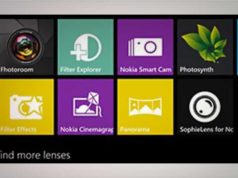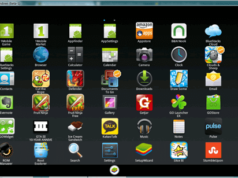If you are a very creative person and you want to have the ability to simply create something whenever you feel like it, these apps are what you need in your life. In this post I will show some the best drawing app for windows 10. You can use them to pass the time, or to perfect some of the projects you’ve been working on for some time.
Or you can even use them for whenever you have your little kids or brothers and you need to work on something, so they can get distracted and have a really fun time, while you finish.
Best drawing app for Windows 10
If what you want is not something to distract you, but a platform that you can use to create beautiful things and perfect those that you have worked and poured all your creativity on, you can find something that checks all those boxes in this list.
What you might define as the best drawing app for windows 10, might be an entirely different concept than another person’s best app. You might love the ones that come with the biggest amount of features, to the ones that are more simple but still very effective. So what we will do today is find the more well-known drawing apps and describe what they offer you, so you can decide which one is the best for you.

Graphiter:
This is a pencil based app. You’ll be able to find it for free, but to get other pens in color you will have to pay. You will get different papers all with different tones and textures, and you can change the thickness of the pen, to determine how dark the lines are. Something that people love about this app is the fact that you can also export .png and .jpg files, so you can add little drawings in them.
Inkscape:
This is a completely free app. It is some one the best drawing app for windows 10. It works in a very similar way that an illustrator does. You can use it to edit things like diagrams, graphs and even more complex images, like real life photos. It’s one of the most complicated apps to learn how to use, but if you don’t rush and really take your time to try and learn how to use it, you will not regret it.
Bamboo Paper:
There is a free version for this app that works perfectly, but you can pay for extra pens and new pads and if you are willing to pay for this you can try them out for a few moments before you buy them. And if you are not someone that it’s very artistic some people use to take notes for classes, since they prefer to write down everything down instead of typing them out.
Sketchable:
This app in particular it’s free to download, but again you have to pay extra if you want to get extra brushes and pens. But if you don’t want to pay you will find a good library of brushes and pens that are already available for you, and also a lot of color choices.
Corel Painter:
This is one that it’s completely geared towards those that are more experienced with this kind of apps. It costs around $323.99 but if you are not willing to commit without knowing that much about it, you can just simply download the free trial to make sure if you like it or not. It has some amazing features like glazing, it lets you apply a texture source and you can even customize the way the interface looks like. It is some one the best drawing app for windows 10
Rebelle 2.1
This app allows you to use your computer to create drawings that resemble watercolor usage, it recreates the exact way how color mixing works and even how it dries in real life, and even when you ‘tilt the canvas’ you will see the pain smear. This app is still on the more expensive side, but its way more cheap than the one previously mentioned. It costs $89.99 dollars, but there is a free trial you can use if you want to try it out before deciding whether or not to spend this amount of money.